一、介紹串流的分類
由於需要直播視頻功能,然後把視頻推流到服務端,本地在進行拉流播放的流程。所以這個過程中,我們需要首先來把服務端這個中間環節的工作搞定,後續再弄推流和拉流功能。現在推流大部分都是使用RTMP/HLS協議的,關於這兩個協議的區別:
資料來源:
http://www.itread01.com/articles/1476627687.html
這邊教學是以rtmp(延遲低)
二、教學
1、首先你要一台server,作業系統為ubuntu-16-04-LTS,然後在裡面架起nginx server
2、下載和安裝nginx+nginx-rtmp-module
安裝必須的程序或包
sudo apt-get install build-essential libpcre3 libpcre3-dev libssl-dev
下載nginx狀語從句:nginx-rtmp-module
首先,用戶在目錄下創建temp文件夾數
mkdir〜/ temp
cd〜/ temp
然後,下載分別nginx狀語從句:nginx-rtmp-module
安裝git(下載用來nginx-rtmp-module源碼)
sudo apt-get install git
下載 nginx
wget http://nginx.org/download/nginx-1.12.0.tar.gz
下載 nginx-rtmp-module
git clone git://github.com/arut/nginx-rtmp-module.git
安裝nginx狀語從句:nginx-rtmp-module
解壓
tar xzf nginx-1.12.0.tar.gz
進入目錄
cd nginx-1.12.0
最後bulid nginx和nginx-rtmp-module
./configure --add-module=/path/to/nginx-rtmp-module
make
make install
幾個版本的nginx(1.3.14 - 1.5.0)還需要添加http_ssl_module:
./configure --add-module=/path/to/nginx-rtmp-module --with-http_ssl_module
用於構建調試版本的nginx add --with-debug
./configure --add-module=/path/to-nginx/rtmp-module --with-debug
這裡到nginx狀語從句:nginx-rtmp-module就安裝完成了
關於nginx啟動,關閉,重啟等命令:
sudo /usr/local/nginx/sbin/nginx //啟動
sudo /usr/local/nginx/sbin/nginx -s stop //關閉
sudo /usr/local/nginx/sbin/nginx -s reopen
sudo /usr/local/nginx/sbin/nginx -s reload //重新加載配置文件
用/usr/local/nginx/sbin/nginx -h可以調出幫助頁
可以啟動測試一下,
sudo /usr/local/nginx/sbin/nginx
然後瀏覽器進入 http://localhost:80
成功以後就要,修改nginx配置
配置文件位置是 /usr/local/nginx/conf/nginx.conf
先備份,有備無患
mv /usr/local/nginx/conf/nginx.conf /usr/local/nginx/conf/nginx.conf.bk
然後再編輯 nginx.conf
vim /usr/local/nginx/conf/nginx.conf
打開時為空,向裡面寫入:
rtmp {
server {
listen 1935;
chunk_size 4000;
# TV mode: one publisher, many subscribers
application mytv {
# enable live streaming
live on;
# record first 1K of stream
record all;
record_path /tmp/av;
record_max_size 1K;
# append current timestamp to each flv
record_unique on;
# publish only from localhost
allow publish 127.0.0.1;
deny publish all;
#allow play all;
}
# Transcoding (ffmpeg needed)
application big {
live on;
# On every pusblished stream run this command (ffmpeg)
# with substitutions: $app/${app}, $name/${name} for application & stream name.
#
# This ffmpeg call receives stream from this application &
# reduces the resolution down to 32x32. The stream is the published to
# 'small' application (see below) under the same name.
#
# ffmpeg can do anything with the stream like video/audio
# transcoding, resizing, altering container/codec params etc
#
# Multiple exec lines can be specified.
exec ffmpeg -re -i rtmp://localhost:1935/$app/$name -vcodec flv -acodec copy -s 32x32
-f flv rtmp://localhost:1935/small/${name};
}
application small {
live on;
# Video with reduced resolution comes here from ffmpeg
}
application webcam {
live on;
# Stream from local webcam
exec_static ffmpeg -f video4linux2 -i /dev/video0 -c:v libx264 -an
-f flv rtmp://localhost:1935/webcam/mystream;
}
application mypush {
live on;
# Every stream published here
# is automatically pushed to
# these two machines
push rtmp1.example.com;
push rtmp2.example.com:1934;
}
application mypull {
live on;
# Pull all streams from remote machine
# and play locally
pull rtmp://rtmp3.example.com pageUrl=www.example.com/index.html;
}
application mystaticpull {
live on;
# Static pull is started at nginx start
pull rtmp://rtmp4.example.com pageUrl=www.example.com/index.html name=mystream static;
}
# video on demand
application vod {
play /var/flvs;
}
application vod2 {
play /var/mp4s;
}
# Many publishers, many subscribers
# no checks, no recording
application videochat {
live on;
# The following notifications receive all
# the session variables as well as
# particular call arguments in HTTP POST
# request
# Make HTTP request & use HTTP retcode
# to decide whether to allow publishing
# from this connection or not
on_publish http://localhost:8080/publish;
# Same with playing
on_play http://localhost:8080/play;
# Publish/play end (repeats on disconnect)
on_done http://localhost:8080/done;
# All above mentioned notifications receive
# standard connect() arguments as well as
# play/publish ones. If any arguments are sent
# with GET-style syntax to play & publish
# these are also included.
# Example URL:
# rtmp://localhost/myapp/mystream?a=b&c=d
# record 10 video keyframes (no audio) every 2 minutes
record keyframes;
record_path /tmp/vc;
record_max_frames 10;
record_interval 2m;
# Async notify about an flv recorded
on_record_done http://localhost:8080/record_done;
}
# HLS
# For HLS to work please create a directory in tmpfs (/tmp/hls here)
# for the fragments. The directory contents is served via HTTP (see
# http{} section in config)
#
# Incoming stream must be in H264/AAC. For iPhones use baseline H264
# profile (see ffmpeg example).
# This example creates RTMP stream from movie ready for HLS:
#
# ffmpeg -loglevel verbose -re -i movie.avi -vcodec libx264
# -vprofile baseline -acodec libmp3lame -ar 44100 -ac 1
# -f flv rtmp://localhost:1935/hls/movie
#
# If you need to transcode live stream use 'exec' feature.
#
application hls {
live on;
hls on;
hls_path /tmp/hls;
}
# MPEG-DASH is similar to HLS
application dash {
live on;
dash on;
dash_path /tmp/dash;
}
}
}
# HTTP can be used for accessing RTMP stats
http {
server {
listen 8080;
# This URL provides RTMP statistics in XML
location /stat {
rtmp_stat all;
# Use this stylesheet to view XML as web page
# in browser
rtmp_stat_stylesheet stat.xsl;
}
location /stat.xsl {
# XML stylesheet to view RTMP stats.
# Copy stat.xsl wherever you want
# and put the full directory path here
root /path/to/stat.xsl/;
}
location /hls {
# Serve HLS fragments
types {
application/vnd.apple.mpegurl m3u8;
video/mp2t ts;
}
root /tmp;
add_header Cache-Control no-cache;
}
location /dash {
# Serve DASH fragments
root /tmp;
add_header Cache-Control no-cache;
}
}
}
重啟 ngnix
使用sudo /usr/local/nginx/sbin/nginx -s stop關閉nginx,再sudo /usr/local/nginx/sbin/nginx開啟nginx
至此,直播服務器搭建已完成。
三、如何測試
1、串流形式為:
rtmp://rtmp.example.com/app[/name]
2、測試有兩種,可以到github找推流與拉流的android 手機程式
付上網址
https://github.com/begeekmyfriend/yasea
https://github.com/ant-media/LiveVideoBroadcaster
也可以直接用vlc做串流觀看
https://www.youtube.com/watch?v=VsahDWNByVQ
3、上傳mp4做拉流的測試
安裝 ffmpeg
ffmpeg 的作用是將本地視頻文件推流至直播服務器,模擬直播時的推流過程,主要用作開發時測試用
安裝很簡單
sudo apt-get update
sudo apt-get install ffmpeg
推流和拉流測試
使用這裡ffmpeg狀語從句:視頻播放器簡單測試直播服務區是否成功完成安裝,
推流命令
ffmpeg -re -i視頻文件路徑/視頻文件.mp4 -vcodec libx264 -vprofile baseline -acodec aac -ar 44100 -strict -2 -ac 1 -f flv -s 1280x720 -q 10 rtmp:// localhost:1935 / hls /流
拉流
這裡使用播放器測試,打開網址open url可以輸入兩種協議的鏈接,為分別rtmp或http
RTMP流:RTMP://本地主機:1935 / HLS /流
HLS流:http:// localhost:8080 / hls / stream.m3u8
後面注意的hls狀語從句:stream的命名要相對應。
沒有轉換的流式傳輸(由於`test.mp4`編解碼器與RTMP兼容)
ffmpeg -re -i /var/Videos/test.mp4 -c copy -f flv rtmp:// localhost / myapp / mystream
流媒體和編碼音頻(AAC)和視頻(H264)需要libx264和libfaac
ffmpeg -re -i /var/Videos/test.mp4 -c:v libx264 -c:a libfaac -ar 44100 -ac 1 -f flv rtmp:// localhost / myapp / mystream
流式處理和編碼音頻(MP3)和視頻(H264)需要`libx264`和`libmp3lame`
ffmpeg -re -i /var/Videos/test.mp4 -c:v libx264 -c:a libmp3lame -ar 44100 -ac 1 -f flv rtmp:// localhost / myapp / mystream
流媒體和編碼音頻(Nellymoser)和視頻(Sorenson H263)
ffmpeg -re -i /var/Videos/test.mp4 -c:v flv -c:nellymoser -ar 44100 -ac 1 -f flv rtmp:// localhost / myapp / mystream
從網絡攝像頭髮布視頻(Linux)
ffmpeg -f video4linux2 -i / dev / video0 -c:v libx264 -an -f flv rtmp:// localhost / myapp / mystream
從網絡攝像頭髮布視頻(MacOS)
ffmpeg -f avfoundation -framerate 30 -i“0”-c:v libx264 -an -f flv rtmp:// localhost / myapp / mystream
玩ffplay
ffplay rtmp:// localhost / myapp / mystream
資料來源:
http://www.itread01.com/articles/1476627687.html
https://github.com/arut/nginx-rtmp-module/wiki/Getting-started-with-nginx-rtmp
http://mythsand.me/2017/10/22/%E7%9B%B4%E6%92%AD%E6%9C%8D%E5%8A%A1%E5%99%A8%E6%90%AD%E5%BB%BA%EF%BC%9Aubuntu-16-04-LTS-nginx-nginx-rtmp-module/
https://github.com/begeekmyfriend/yasea
https://github.com/ant-media/LiveVideoBroadcaster
https://www.youtube.com/watch?v=VsahDWNByVQ
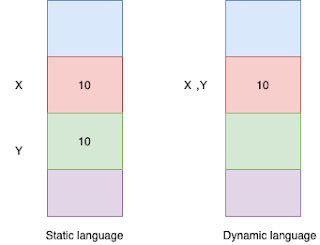


留言
張貼留言